About
This is the home screen you will see when you log in. There is a message telling you how many tasks you have completed in the entirety of your account and a table below it listing your projects. Clicking the 'X' on the left allows you to delete projects. These projects are also listed in the navigation bar on the left, that allows you to access your projects from any page. Above the projects part of the navigation bar are the main pages, 'Home', 'Search', and 'Completed'. This is the home screen. We will come back to the other two later. To add a new project, type in the box at the bottom of the screen and press enter. Projects can also be reordered by dragging rows of the table. Upon navigating to another page, the bar on the left will update to the new order.

If you click on a project, either from the table or the navigation bar, you will be redirect to that project's page. A project consists of goals. Each goal has a header which shows it's creation date, it's title, fraction of completed tasks, and status, in order from left to right. Goals can be entered in the box at the bottom of the page. Goals should be specific and quantifiable, and should be able to be broken down into smaller tasks. Each goal has a set of lists and each list contains tasks. Lists and tasks have their own boxes to which content can be added. Tasks should be small steps that can be taken toward completing a goal and as a rule of thumb, can be accomplished in less than an hour. Tasks appear with check boxes to indicate completion. The numbers in grey in parentheses to the right of titles of goals, lists, or tasks indicate how many notes that item has. If a goal has notes it will appear with two sets of parentheses, the first being the task completion fraction.

You can click on goals, lists, or notes to open a menu. Goals can be marked complete. Lists give you the option to delete, hide, or hide completed tasks. Deleting a list will remove the list and all of it's tasks from your project. These cannot be recovered. Hidden lists can be recovered later. Hiding the completed tasks in a list removes cancelled or completed tasks from the view but does not remove them from the project.

Task menus allow you to hide, cancel, or delete tasks. Deleted tasks cannot be recovered. Any number of notes can be added to tasks and can be helpful for future reference.

When you cancel a task it will appear with a strike through the text indicating it does not need to be completed. No checkbox will appear and it will not count toward task totals.

If you navigate to the 'Completed' page you will see a list of all tasks that you have completed for all projects in reverse chronological order. This is useful to keep track of what you have accomplished
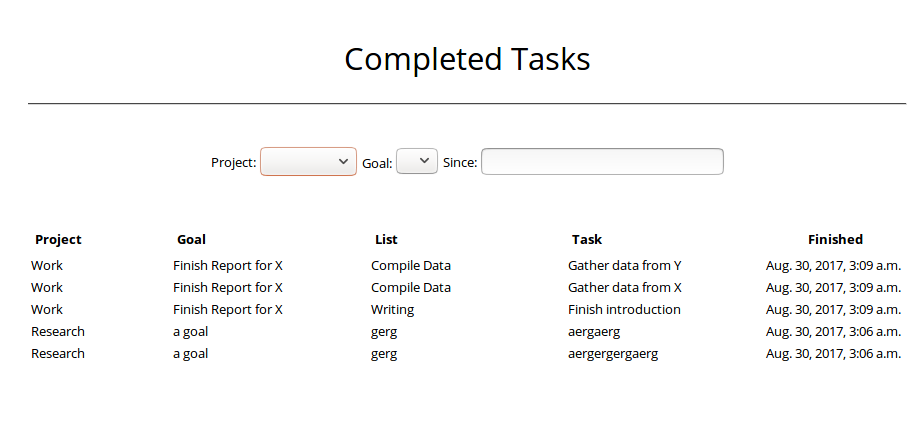
You man choose to filter by a project and goal to narrow down the results. Selecting a since date will only show tasks that have been completed on or after the given day.
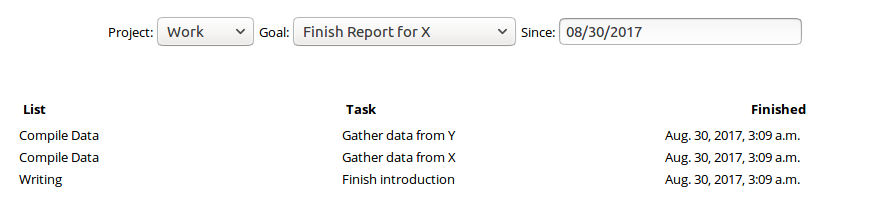
If you navigate to the 'Search' page you will initially see a list of notes for all projects. This functions effectively as a notebook for your projects with notes organized into their relevant tasks. You may enter a search term and search through notes by clicking the 'Notes' button.

If you select the 'Tasks' button instead, you will be shown a list of tasks, lists, goals, and projects whose names relate to your query. This way you can find lost tasks and edit them.

This website was developed for Firefox but should be mostly compatible with most other browsers. If you have issues or suggestions please feel free to email me. My email address is listed on my website.